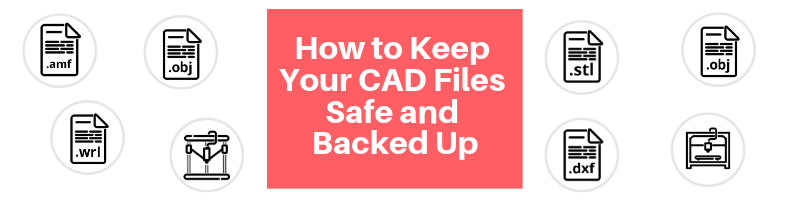Digital 3D modeling has improved the pace of manufacturing industries to a speed never known before. Computerized drawing and the digital files it creates – more often than not with an impressive level of detail – allow for more comfortable sharing across computers via the Internet.
As a result, new product designs are more rapidly released to the market. Also, thanks to computerized performance, testing, and real-world usage simulation, those new products still reach consumers with acceptable quality, durability, and functionality despite what may appear as a bit of haste on the manufacturer’s part.
Digital 3D files are photorealistic down to the tiniest parts. In many cases, these will include weight, thickness, material texture, and the working mechanisms of a product. This is how you can put it through performance tests with simulation, even before it reaches the production line.
In spite of all the superiorities of 3D CAD (computer-aided design) modeling over manual sketching, it has a worrying downside every modeler has to deal with: risk of data loss or theft. CAD, as the name says, requires a computer to create photorealistic images and animations of products. It stores every drawing as a digital file, which means the file must be digitally distributed across computers, often via the Internet, although storage devices can be used as well.
Similar to all digital files, hardware failures and occasional human error can compromise the safety of those files. Sketches on paper are not entirely safe either, but the risk of data loss and the subsequent possibility of modification by another party are greater with digital files that are stored in a computer and distributed across the Internet.
There are several possible scenarios of the way data loss or theft can happen, as follows:
- Sending unprotected files to clients, customers, or suppliers: The simple act of sending digital CAD files to other people is risky enough. Every time you send a file to another person, you create a copy of that file online. It does not even matter what specific method of distribution is in use: email, FTP, or cloud storage service. Once the file is sent, you lose control of that file unless you apply preventative measures beforehand, such as password protection or giving it a read-only attribute. In the absence of safety practices, you’re basically handing over the file to someone else who is now in full control of it and is free to distribute or modify it without your permission.
- Using a storage device to store and transfer the file: An offline transfer of files is just as concerning as the online method. While the file is secure in your storage device, it’s no longer in your control once it’s transferred to someone else’s computer. It gets riskier if the computer is outside of your firewall. Let us also not forget that storage devices are more likely to be small and portable, and there is always a chance that you could accidentally leave it in a public place.
- Hardware failure: Having a backup brings peace of mind in case of computer hardware failure that makes the file inaccessible. Make at least three copies of the file and store them in three different personal computers or devices. In the event one computer fails, you have two more of the same file to resume the work.
- Human error: Unintentional deletion is a real risk. You may be able to restore the file after deletion, but there are many ways that you can accidentally erase or lose data – for example, dropping a laptop, spilling water on a computer, reformatting the wrong hard drive partition, etc.
- Disgruntled employee problem: According to Osterman Research, about 68% of employees who work in information-related departments store company data on personally-managed cloud storage services, for example, Google Drive or Dropbox. The problem is that most of those employees still have access after they have left their employer, which means that company information has become available to people outside of the company. Unless permission or access was revoked when employment was terminated, this could potentially transform into a major issue. But then again, personally-managed storage services are outside the company’s domain, so there is no easy way to remove former employees’ access to the data.
The risk of losing CAD data due to computer glitches, unintentional mistakes, or unauthorized access and modification is real. Being extra careful is of the utmost importance when dealing with sensitive information and classified company data – including CAD files – to prevent ugly consequences. You do not want unauthorized access, copy, modification, or distribution of a product prototype design file. It takes hundreds of hours combined by the design team to develop a new product, not to mention the financial investment you have put into the process. Losing the file is intolerable since you may not be able to recover it without a lot of extra effort.
Fortunately, there are effective methods you can implement to safeguard your CAD files against all those possibilities. CAD files, as insecure as they appear to be, are not entirely vulnerable to attacks and damages. Attached with the right protections, you can keep them safe from unauthorized access and usage by other people or companies. Every file must be wrapped with both digital and legal protections enforced simultaneously to deter any possible risk of data loss or theft from all potential causes.
Digital Protection for CAD Freelancers
The first line of defense to have is digital protections, with which you can prevent data loss and theft. This is achieved by implementing security measures both on the files themselves and the computers where they are stored. Digital protections must include at least:
1. Firewall
If you’re a freelance 3D CAD designer, you need a security measure that monitors incoming and outgoing network traffic – this is what a firewall is for. Based on an administrator-defined set of rules, a firewall determines whether a connection to/from another network can or cannot be trusted. Firewalls were first introduced in the 1980s and have now been improved significantly, becoming smarter and more effective than ever. The so-called NGFW (next-generation firewall) can even understand connection attempts made by certain applications and protocols to determine if any of them are harmful to your computer or network. A firewall can be software, hardware, or a combination of both.
2. Antivirus or antispyware
Unlike a firewall, which protects a network, an antivirus protects the computer and the files in it. The former keeps your network safe by governing the Internet connections from/to the computer, while the latter is conducting constant surveillance to shield the computer itself against the threats of viruses and spyware. Some antivirus programs are bundled with anti-malware software, but you can also install them separately. To be on the safe side, you need to have both a firewall and antivirus software installed.

Good antivirus software protects your computer from not only viruses but also malware, spyware, keylogger, cross-site scripting, and various other forms of attack. Such comprehensive protection does not come free. Of course, there are many antivirus programs in the market claiming to be the best, but the rule of thumb is that you get what you pay for. Although not every free antivirus is bad, it is always best to opt for a premium option from a reputable company. Find the right balance between price and features to suit your needs and budget.
3. Layered protection
For more secure protection, you can add additional internal encryption to your CAD files beneath the firewall and antivirus. In the unfortunate event that someone successfully penetrates through those two layers, the encryption acts as another roadblock to keep the files safe.
4. Password protection
Most CAD programs allow users to protect their files with a password. This means no one can open, let alone modify, the files without your permission (or inserting the right password). Make a strong password using a combination of upper-case and lower-case letters, numbers, and symbols. In the event that the CAD program you use does not have a password-protection feature, the alternative method is to save the file in compressed zip format and then protect it with a password. Windows and Mac OSX come with easy methods to password-protect zip files, so take advantage of that functionality.
5. Read-only files
In most cases, you will need to send CAD files to customers, clients, or partners during the design process. Giving access to your files is unavoidable. Firewalls and antiviruses do protect your own network and computer but not other people’s machines and Internet connections. To minimize the risk of damage, make sure you send read-only files, preventing others from applying modifications to the file in any way.
RELATED: Top CAD File Formats for Sharing 3D and 2D CAD Designs
The term “read-only” means exactly what it says: the file can only be opened and read, not edited. Another method is to convert your CAD file to another format entirely with the same purpose. A good example is to send the CAD file in PDF, a file format developed by Adobe. It allows users to view the file without issues, and you can easily implement a locking feature to block any attempt to edit it. Adding a watermark is also a good measure as long as the marking is not overly obstructive.
6. File shrink-wrapping
It’s not uncommon for a 3D modeler or product designer to work with a long list of suppliers or development teams from manufacturing companies. During the design process, the 3D modeler must send specific portions of a CAD file to certain individuals. If you are in this position, remember that you don’t need to send the entirety of the CAD file to everyone.
The right thing to do is to provide “only the necessary details” to the right person. For example, if a supplier requests a CAD file of a single component that would fit into an assembly, you only have to provide that specific file and keep the rest. An additional benefit is that you have a smaller file size, which is quicker to send and download.
7. Non-disclosure agreements (NDAs)
Also, commonly referred to as a Confidentiality Agreement, an NDA is basically a legal contract specifying that certain parties involved in the exchange of information must keep the information secret. Some typical situations where you want to enforce an NDA include:
- Sharing confidential data, including but not limited to CAD files, to (potential) partners or consumers
- Using services from companies who may have access to sensitive information related to the services
- Allowing employees to access CAD files during the course of their employment
In collaborative work with product development teams from other companies, there is always the risk of an information leak. Since collaboration certainly involves sharing information among all parties involved, everybody must be properly contained. An NDA is legally binding, so no one can simply violate the agreement without legal consequences.
8. Product lifecycle management (PLM) system
For an all-in-one solution, there is the PLM system approach. As far as product development is concerned, the system allows for centralized storage and access to data regarding the design process, detailed information, and discontinuation of a product. Think of it as a data warehouse where everyone requires permission from the system to enter.
CAD files are secure within the system because there is accountability for every access. You know who accesses the file, how it is accessed, and where the access is from every single time. Some CAD software makers offer a bundle of the modeling program with the PLM system to streamline the process, but such systems are more often used by big companies with a large number of employees. Small businesses with fewer than a dozen staff members can use more traditional approaches to keep their files secure.
Backup Options
Having a backup is crucial, especially when you are dealing with important files. People create backups even for personal data, from family photos to tax documents, so the seriousness is greater with confidential CAD drawings. Backing up files is not a difficult task to do, and you have some good options too. Just like everything else, each option has its own advantages and possible downsides.
Flash drive
Also commonly called a thumb drive, the storage device is small and highly portable. It comes in a wide variety of designs, although all of them basically have the same function. Some can also be attached to a lanyard or keychain for added convenience. The device is called a “flash drive” because it uses flash memory, a memory chip that can be written and rewritten repeatedly.
You use a flash drive to save files or access them on a computer or laptop (modern flash drives are also compatible with certain smartphone variants) by plugging it into a USB port. Once connected, saving files is as simple as dragging and dropping selected files onto the drive. After you remove it from your computer, the saved files are still there waiting to be opened and accessed again. In the meantime, the drive (and the files) can be stored offline in a drawer or your pocket.
Every flash drive has a limited write/erase cycle. Depending on the quality of the chip used, however, it can last for up to a million cycles if not more. With regular use, a good quality flash drive can last for around 10 years before wearing out. Maximum storage capacity starts from less than 1GB to 256GB. Assuming you have a lot of big CAD files to back up, purchase a flash drive with at least 64GB of memory capacity. That would be enough to store several hundred 3D drawings with room to spare.
External hard drive
Think of it as a form of flash drive on steroids. It works just like a flash drive, but it uses the same memory chip as those inside a computer, so the device offers much more storage capacity and write-cycles. While most of them are quite large (probably the size of a big smartphone), a lot of newer ones come in a smaller form factor.
An external hard drive connects to a computer or laptop via USB port with a cable. The type of connection and memory chip determine how fast the drive can perform. A typical hard disk drive (HDD) is slower than its newer solid-state drive (SSD) counterpart, although the former is still widely used. For backing up CAD files, there is nothing wrong with HDD, although SSD is always recommended for better, faster performance.
It makes no sense to purchase an external hard drive with low storage capacity because you would be better off purchasing a flash drive for affordability reasons. Get an external hard drive with at least 500GB of storage space. Some models come with 2TB of capacity, enough to back up thousands of 3D CAD files.
Cloud storage
The more modern (although not entire better) way to backup 3D CAD files is by using a cloud storage service. It does not require any additional devices on your part because you save the files on the Internet – your files are stored in a data center. Because the files are always online, you can access them anywhere, anytime, as long as you have an Internet connection and a compatible device (computer, laptop, tablet, or smartphone).
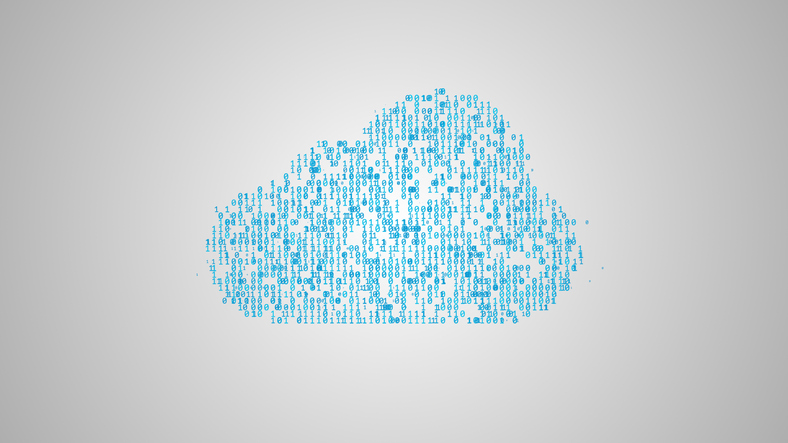
A cloud-storage company uses a massive server to keep your files, and usually, you must pay a fee to “rent” space for them. To save files, you must upload them to the server. Depending on file size and connectivity, it may take several minutes to upload multiple 3D CAD files at the same time. Once uploaded, you can access and modify the files by logging into the service using your account credentials created during the registration process. Other people can also access the files with your permission, making it an excellent option if you need to work together with multiple modelers in different locations.
Cloud storage is relatively affordable. The service is subscription-based, starting from around $5 or $6 a month for hundreds of GB. Going cheaper is not always the best option because you also want robust security features to keep your files safe from hackers and virus attacks.
Potential Drawbacks
Physical storage solutions, such as flash drives and external hard drives, are subject to wear-and-tear over time. With normal usage, the devices can stay fully functional for many years before they show any sign of deterioration. In rare cases, unfortunately, physical storage options can simply fail for various reasons.
Physical and mechanical damages are the most common causes of failures. Exposure to water or occasional bumps and drops may ruin the device too. Physical storage devices are quite small, which raises the possibility of leaving them in places you cannot remember or simply having them stolen.
Cloud storage is not without issues either. In theory, the method is foolproof because you pay another company to safeguard the files with all means necessary. The downside is that even cloud storage is not invulnerable to hackers unless the company uses reliable measures to prevent attacks. It is always best to opt for a reputable company in a strong financial condition.
Get used to the habit of backing up your 3D CAD files on a regular basis. Do it every day after work if possible, but generally, once a week is good enough for most modelers. As far as file backup is concerned, redundancy is a good thing. The general rule with file backup is always to have more than two devices to store the same files. When one unexpectedly fails, there is still another to use.